ADD YOUR EVENTS TO THE EAST SAC CHAMBER'S WEBSITE TO PROMOTE YOUR BUSINESS!
The following are instructions on how to add a new event on the East Sac Chamber site. The event will show in our calendar on the Events Page once added and approved.
1 - Log into your account on eastscchamber.org
Visit "Member Login" in the website header.

2 - Click on "Events" tab in the side bar.
Or click here to visit the page, if you are already logged in.

3 – Click on “add new event” on the upper right-hand side of the page
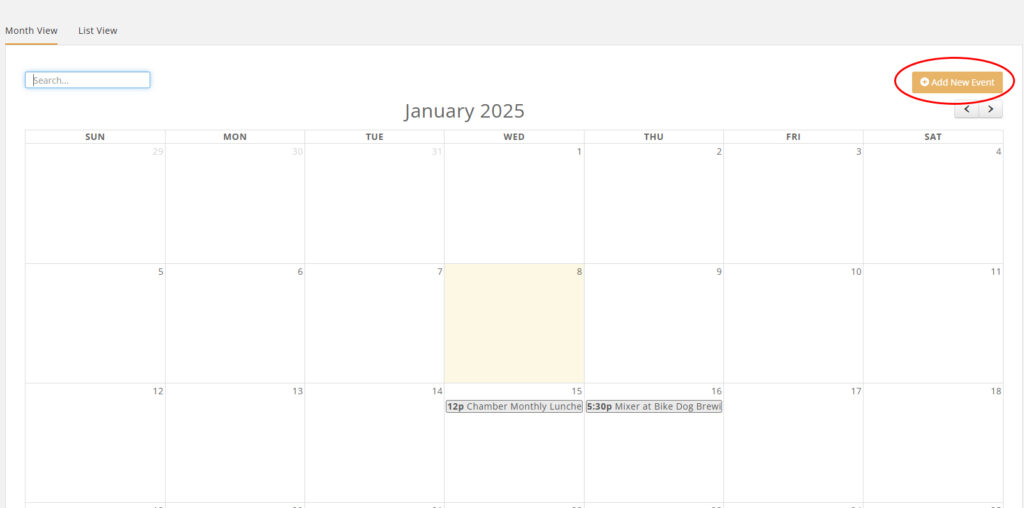
The Event Form will pop up.
4 – Fill out the Event Form as follows:
Name - Enter a name for the event. This is the name that will display on your web-site.
Contact - Enter the contact person for the event.
Organization - The name of your business will be automatically populated. You may change this to associate this event to a different organization.
Email Address - email address you want displayed on the event page
Phone - phone number you want displayed on the event page
Description - Provide a description of the event. This description will be displayed on the website.
Location - Enter location information. This information will be displayed on the website.
Publish Date - Enter the date that you wish to begin displaying this event on the website.
Start At/End At - This is the start time and end time of the event.
Time/Hours Details - This section allows you to enter descriptive information about the time/hours of the event (such as when registration opens, when dinner starts, when auction starts).
Additional Contact Details - This text box allows you to enter further contact information, i.e. name, phone number, email, etc.
Category – Select the Category of “Member Hosted Event” from the drop-down list.
Calendar - Select “Community Event”
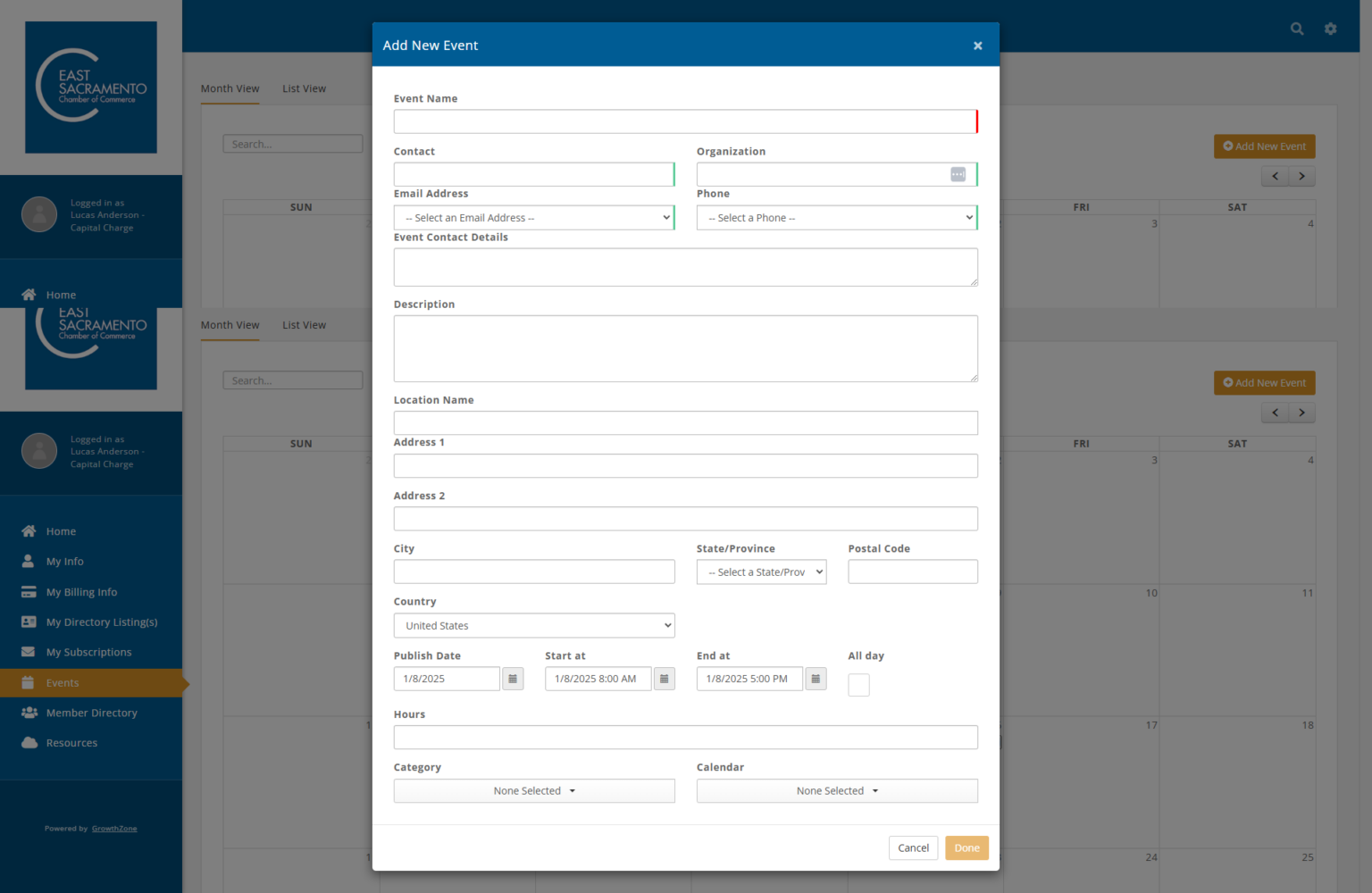
5 – Once filled out, click "Done" to save the new event
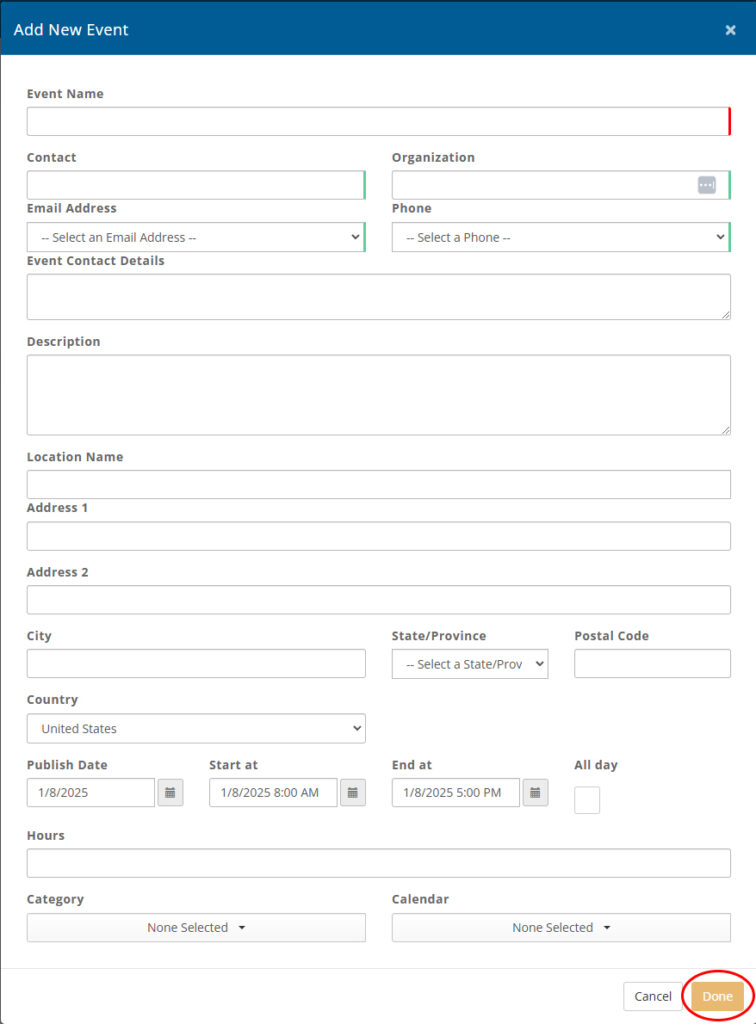
6 – The event will display in the window and you can add/upload an event image if desired.
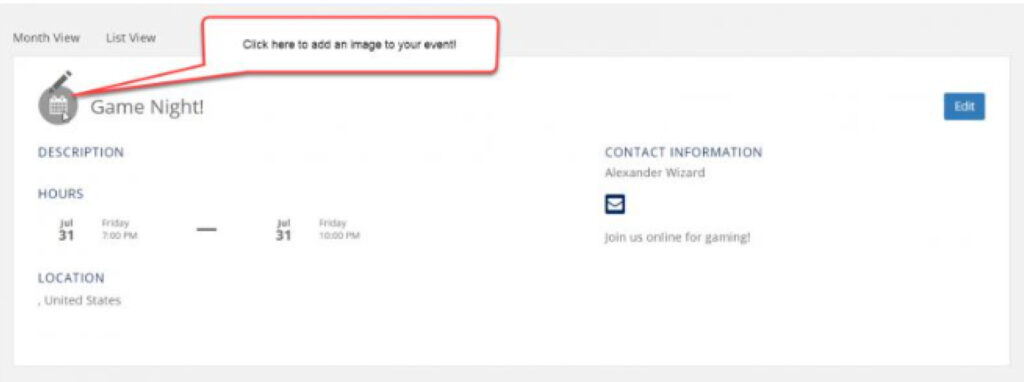
7 – Your event will be submitted for approval.
Once approved it will be visible in the Events/Upcoming Events section of the website.
